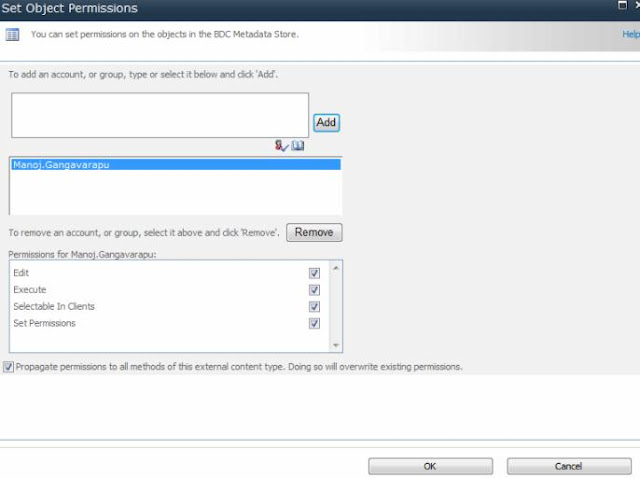Lets get started with BCS in sharepoint 2010 with a small demo thats compiled as step by step instruction:
1. Open any MOSS site using Sharepoint Designer 2010
2. Select External content Types on left menu under Site Objects
3. Click on External Content Type, (seen on ribbon) to create a new one
4. Provide name and select click here to discover external system where the data is residing to add external data source system
5. Click on Add connection to add a data source. Here our data source type is SQL server as the external data is a table in SQL server.
6. Provide server properties to connect to sql server
7. After successfully connecting to the new external data source through the data connection, add operations(read,insert,update,delete) by right clicking on the table(here EMP ) that needs to be pulled through BCS .
8. Create New Read List Operation
9. Run through the wizard where operation parameters (Filter/Return) can be specified. Note the errors and warnings that are self explanatory for which, properties of each element can be changed accordingly to resolve them.
10. For any external content type to be of use, it should at least have the read list and read item operations created. The same information can be seen in the External Content Type Operations panel.
11. Now Create Read Item operation(follow steps 8 & 9)
12. Save
13. Open CentralAdmin to see the new External Content Type that is created
14. Click on Set Object Permissions or Set Metadata Store Permissions to provide relevant permissions to the users who ever should access the external data pulled out by the external List, created based on the External content type. Note that missing this step would give Access Denied to Business Connectivity Services when tried to view external list.
15. Create External List using designer to see the output that we are waiting for. External list can also be created through the site.
16. Navigate to the External list (here DemoExCTList) in the site and here is the external data in sharepoint.